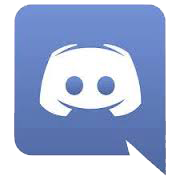While Black Desert Online has a dedicated screenshot view, there are some additional tips and tricks to taking good screenshots. Here are a few of the things I’ve learned.
Table of Contents
Print Screen vs Screenshot Program
I don’t use the Print Screen button to take screenshots. I prefer to use programs that allow me to crop the image when I take it instead of getting the whole screen and having to go back and crop it later with another program. Unfortunately, the way the camera works in BDO, it is difficult to stop the camera from moving to click on another program. Normally, I have my screenshot program tied to the Print Screen button so it will work the same as if I pressed the button for the program, but the Print Screen button blacks out the screen right when I want to take a picture. I have this program mapped to another button instead.
Snagit
My preferred program for screenshots is Snagit. Snagit puts a tool at the top of my screen where I press a button that stops the action in game and allows me to drag my cursor and grab only the part of the screen I want. Unfortunately, the free version is only a 15-day trial and then you have to pay $49.95.
Gyazo
I also use Gyazo. Gyazo is a free program that will allow you to grab screenshots or create gifs. I don’t use it as my primary program because it pulls up a webpage for you to save the image instead of a separate window on your computer. Sometimes the Gyazo website can be running slow and I don’t like having to wait for the image to come up. I do use it for gifs though because Snagit has an option for videos, but not a way to do gifs.
Crop
If you don’t use a separate program, make sure you crop images for the Character Submission Form. I can crop images for the visual database, but the Character Submission form uploads directly to the site and it’s difficult to see details when your character is tiny compared to the background. I use Adobe PhotoShop to crop images sent for the visual database. If you can’t afford to purchase a program, try something like Fotor Photo Crop or Picresize.
Video Settings
Max out the video settings if your computer can handle it. Even if you can’t play on those settings, try to get them as high as possible for screenshots. There is a huge difference in game graphics between everything on low settings and everything on high.
Hide UI
When you are taking screenshots in game, hide your UI by pressing CTRL + u. The purpose of taking the screenshots is to focus on the character, not all the information floating around the screen.
Hide Nameplates
Hide nameplates for your character and the NPCs around you. They are distracting and can cover up parts of the items you are trying to show.
Lighting
I despise it when games have day/night cycles and rain. I realize that it makes a much better gaming experience, but since I don’t usually play the games and spend all of my time struggling to get lighting for images, it’s just a pain to me. Try to wait until you have good daylight with no rain to take images. You can sometimes get decent pics near a light source, but full daylight is always better.
Screenshot View
You can enter screenshot view when you hide your UI. This will give you the best photos. There are several ways you can improve your photos in screenshot view:
- Shift + arrow keys: Control the filters/noise grain/rotation
- Ctrl + arrow keys: Control the DoF and focus
- Alt + arrow keys: Control camera X/Y position
- U: slow motion
Be Cognizant of Your Surroundings
The best images are taken against a solid or light background like the sky. Make sure you’re not standing in front of something that drowns out the details. Also, standing in grass can obscure the feet and leg of your character.
Preview
You can also use the Beauty Shop, Pearl Shop, and Dye previews to get excellent images of items.